Port Configuration
Navigate to WMS Admin > Autostore > Autostore Management > Port Configuration to access this interface.
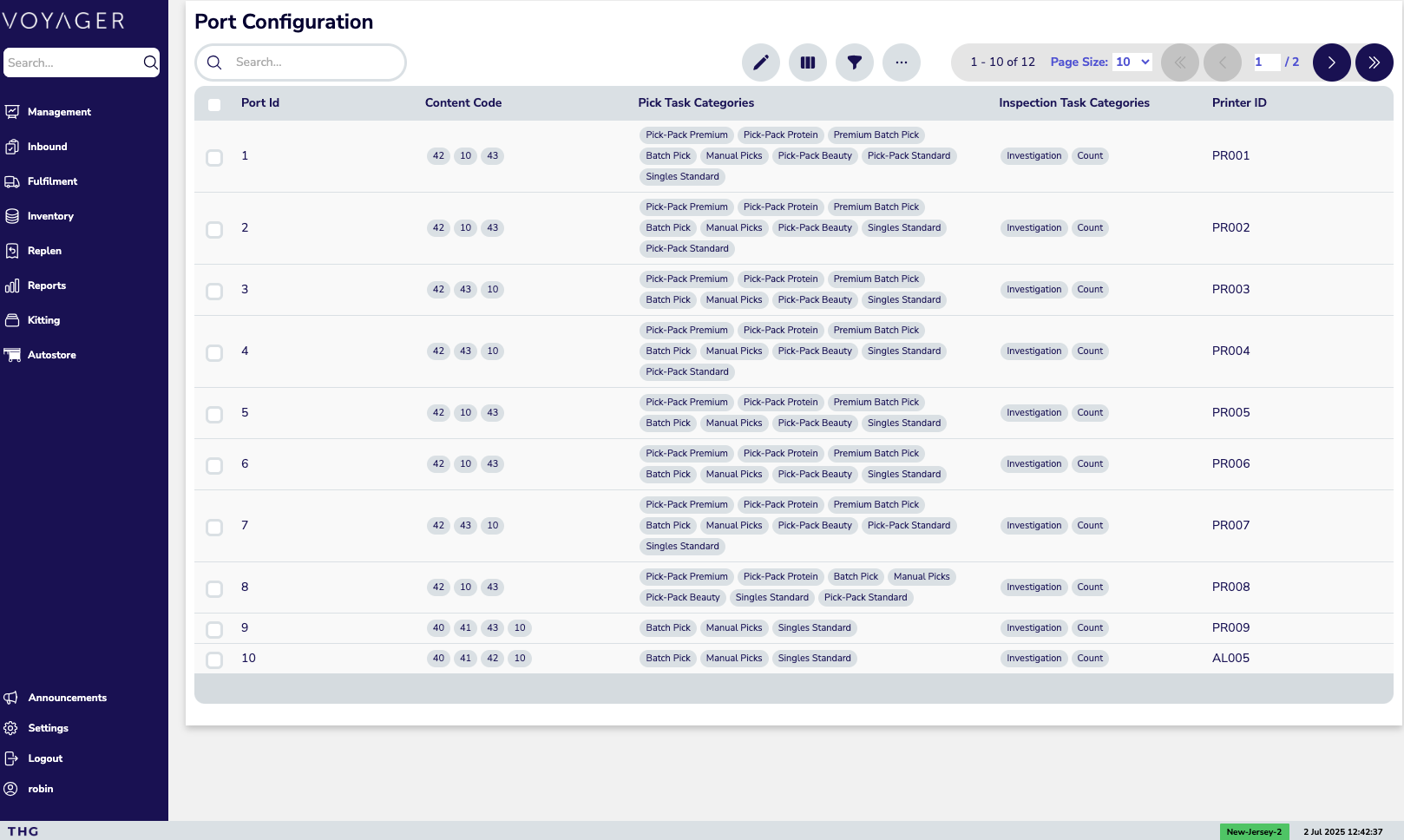
Overview
Section titled “Overview”The Port Configuration interface allows administrators to configure physical ports where operatives work within the Autostore system. Each port can be configured with specific task categories, content codes, and printer assignments.
Configuration Fields
Section titled “Configuration Fields”Port Information
Section titled “Port Information”- Port ID: Unique identifier for each physical port (1, 2, 3, etc.)
- Content Code: Bin types that will be requested from the Autostore for putaway (see Content Codes for more information)
- Pick Task Category: Which pick tasks are available to operatives using the port. Pick task categories are defined on the Pick Category page.
- Inspection Task Category: Types of inspection tasks available to operatives using the port
- Printer ID: ID of the printer attached to the specific port
Inspection Task Categories
Section titled “Inspection Task Categories”Three different inspection task categories are available:
- Count: Inventory counting tasks
- Investigation: Detailed inspection tasks
- PI Check: Physical inventory verification
Key Actions
Section titled “Key Actions”There are multiple buttons on the page that serve designated purposes :
Search bar
Section titled “Search bar”The search bar function will narrow down the lines in the table to only show lines that contain what is entered into the search bar.
Keep the search bar empty to see a ‘default’ view of the screen.
Edit Port Configuration
Section titled “Edit Port Configuration”Click the pencil icon to modify port configurations. From the edit screen you can:
- Control content codes of bins delivered to ports for putaway
- Alter pick and inspection tasks available on each port
- Change printer ID assignments
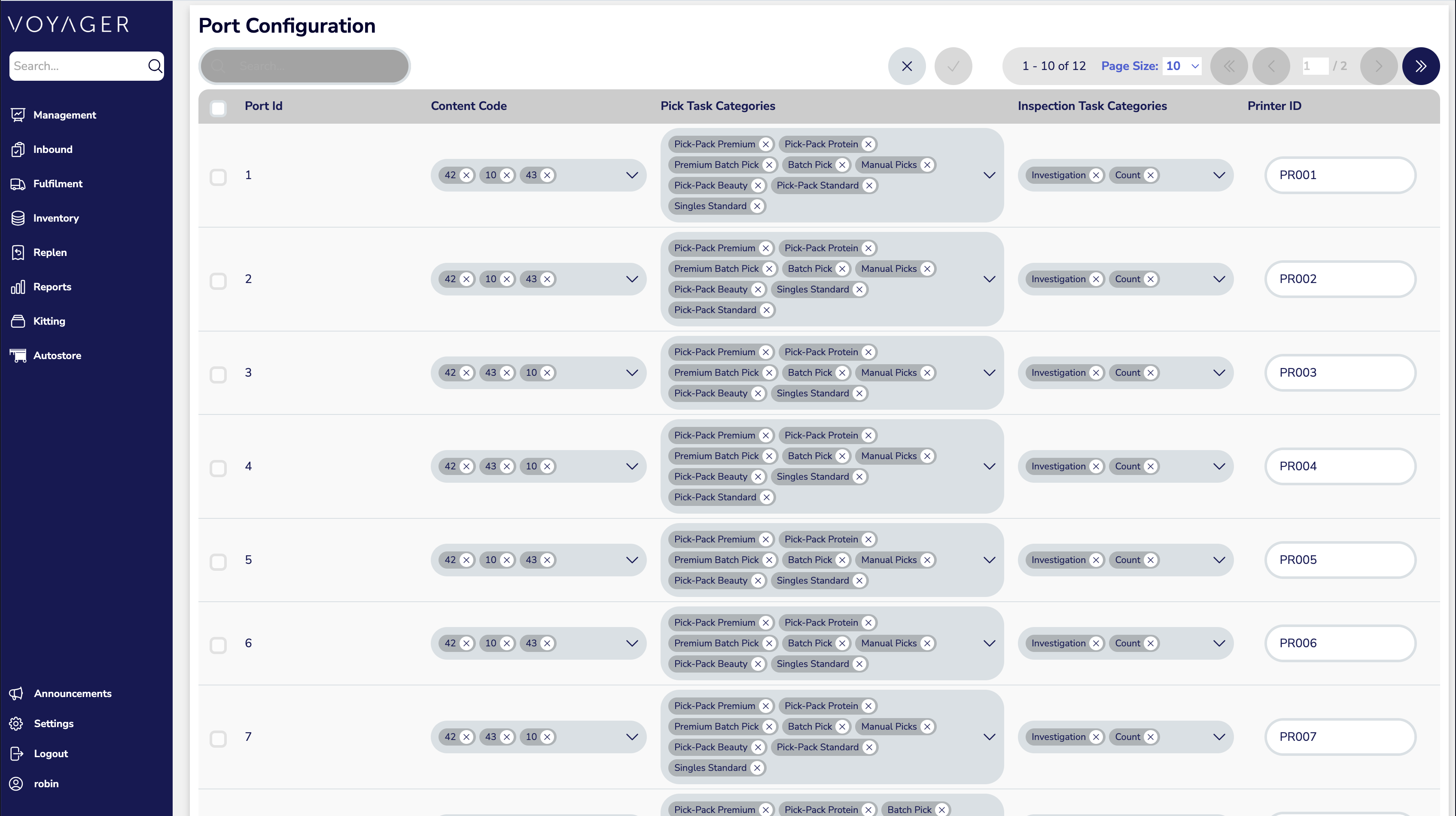
Each field has dropdown options available. After making changes:
- Press the tick button to save
- Confirm changes when prompted
- Review the confirmation screen showing removed and added configurations
Important: Configuration of an open port cannot be altered. If someone is logged into the port, configuration changes will not be processed.
Hide/Show Columns
Section titled “Hide/Show Columns”The screen can be adjusted by hiding or adding columns of the page based on users’ preferences and needs.
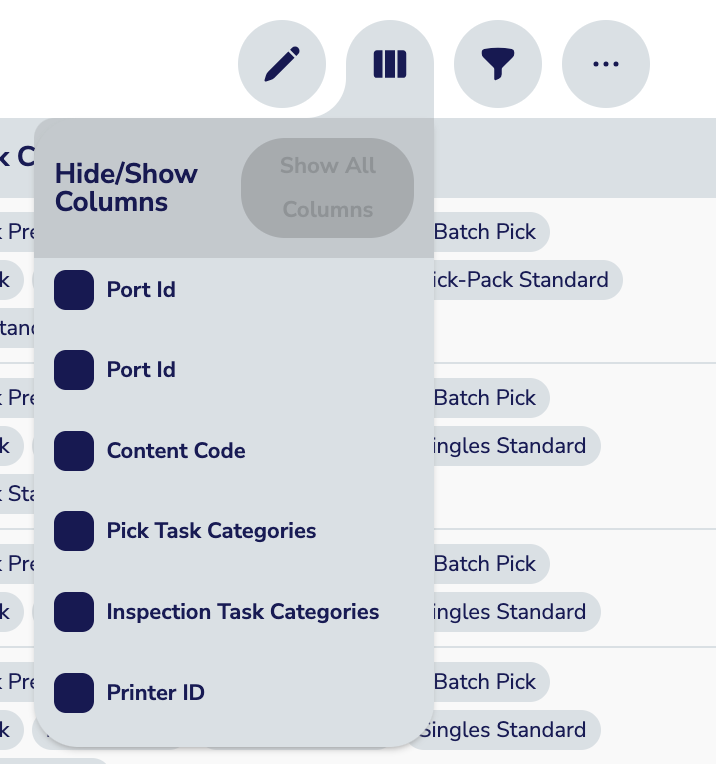
Filter
Section titled “Filter”The filter button allows the user to filter down the information on the Port Configuration page so that they can only see relevant information. This filter can be used to reduce the number of ‘Port Ids’ that can be seen, the ‘Content Codes’ that are visible, the ‘Pick Task Categories’, the ‘Inspection Task Categories’, and the ‘Printer ID’.
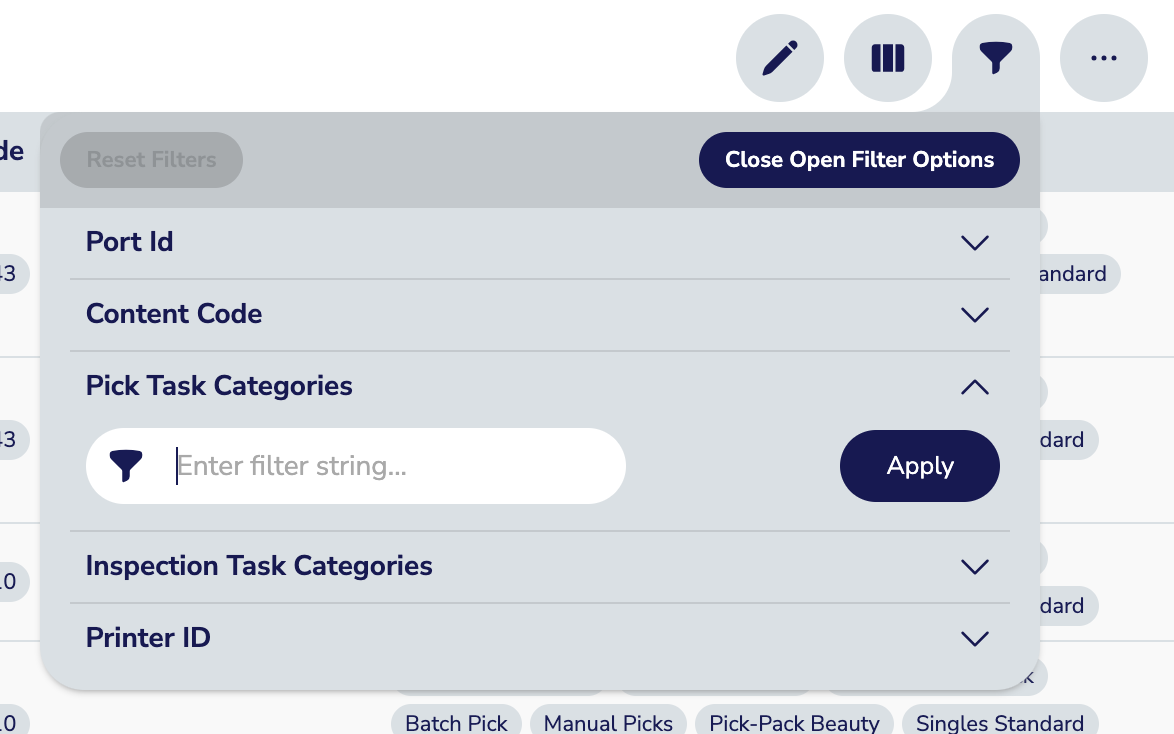
Page Actions
Section titled “Page Actions”The Page Options button is signified by the three dots and has several features inside it.
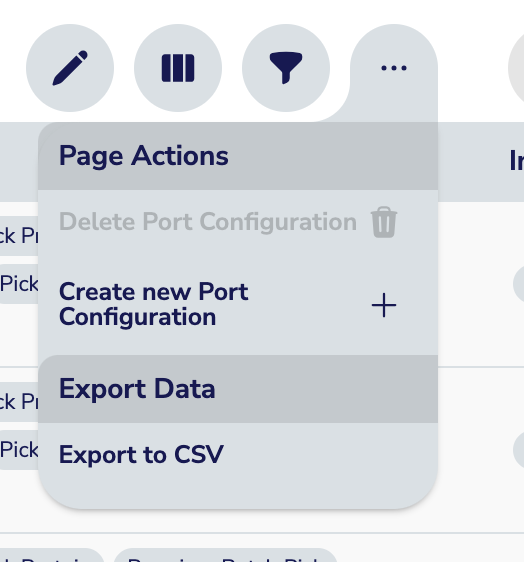
Delete and Create Configurations
Section titled “Delete and Create Configurations”- Delete selected port configurations
- Create new port configurations
This function is primarily used when:
- First setting up an Autostore system
- Upgrading an Autostore with additional ports
Export Data
Section titled “Export Data”Download displayed data in CSV (Comma Separated Values) format.